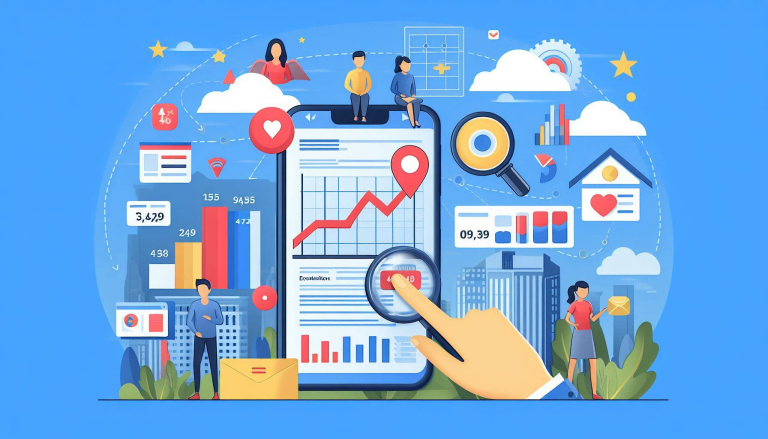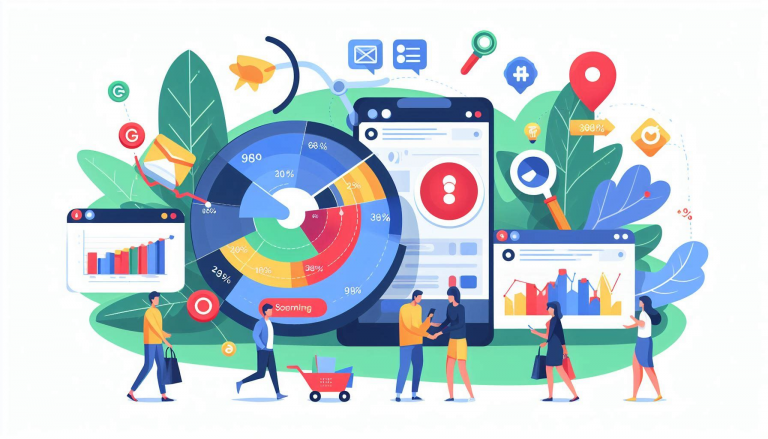Apple’s App Site Association (AASA) files are used for configuring Universal Links on iOS. These files are served from your web server to allow iOS apps to associate themselves with web URLs. To ensure that these files are correctly interpreted by the client, particularly by Apple’s servers, it’s important to serve them with the correct Content-Type header.
Why Content Types Are Not Automatically Added
Nginx, by default, does not recognize custom or uncommon file extensions and therefore does not automatically assign a Content-Type header to them. For standard file types like HTML, CSS, and JavaScript, Nginx has predefined mappings. However, for AASA files (with the .json extension and the specific content type application/json), this association must be explicitly defined.
Steps to Configure Nginx to Return the Correct Content Type for AASA Files
- Edit the Nginx Configuration File: Open your Nginx configuration file, which is usually located at
/etc/nginx/nginx.confor in the/etc/nginx/sites-available/directory. - Add MIME Type for AASA Files: You need to add the
application/jsonMIME type for AASA files. This can be done by editing themime.typesfile or directly in the server block of your Nginx configuration. - Example Configuration:Adding MIME Type in
mime.types:types { application/json aasa; }Alternatively, in the server block:server {
listen 80;
server_name example.com;
location = /apple-app-site-association {
default_type application/json; alias /path/to/your/apple-app-site-association-file;
}location = / .well-known/apple-app-site-association {default_type application/json; alias /path/to/your/apple-app-site-association-file;
}} - server { listen 80; server_name example.com; location = /apple-app-site-association { default_type application/json; alias /path/to/your/apple-app-site-association-file; } location = / .well-known/apple-app-site-association { default_type application/json; alias /path/to/your/apple-app-site-association-file; } }
- Restart Nginx: After making these changes, restart Nginx to apply the configuration.sh
sudo systemctl restart nginx
Explanation of Configuration
- Location Directive:
- The
locationdirective specifies the URI path that should match the request. The=sign indicates an exact match. - The
aliasdirective points to the file on the filesystem that should be served when this URI is requested.
- The
- Default Type:
- The
default_typedirective sets the MIME type for the response. For AASA files, this should beapplication/json.
- The
Why Content Types Are Not Automatically Added
Nginx does not automatically add content types for all possible file extensions because:
- Security: Automatically assigning content types based on file extensions could lead to security vulnerabilities, as some file types might be served with incorrect MIME types, leading to unexpected behavior.
- Flexibility: It allows administrators to explicitly define and control the MIME types served by their web servers, ensuring that the content is correctly interpreted by clients.
Serving AASA files with the correct Content-Type header in Nginx requires explicit configuration due to the lack of default MIME type mapping for this specific file type. By adding the correct MIME type to your Nginx configuration, you ensure that these files are correctly processed by iOS devices, enabling the proper functioning of Universal Links in your app.