Introduction to Xcode
Xcode is an integrated development environment (IDE) created by Apple Inc. for developing software for macOS, iOS, iPadOS, watchOS, and tvOS. It provides developers with a comprehensive suite of tools to design, develop, and debug applications. Xcode is essential for anyone looking to create apps for Apple’s ecosystem.
Key Features of Xcode
Xcode offers a variety of features that make it a powerful tool for mobile app development:
- Interface Builder: A visual tool for designing user interfaces without writing code.
- Code Editor: A robust editor with syntax highlighting, code completion, and refactoring tools.
- Simulator: Allows developers to test their apps on different Apple devices without needing physical hardware.
- Instruments: A performance analysis and testing tool to help optimize apps.
- Version Control: Integrated support for Git and Subversion for source code management.
Getting Started with Xcode
To start using Xcode, follow these steps:
- Download and Install: Xcode can be downloaded from the Mac App Store. Ensure your macOS is up to date to support the latest version of Xcode.
- Create a New Project: Open Xcode and select “Create a new Xcode project.” Choose a template that fits your app’s needs, such as a Single View App for a simple iOS application.
- Configure Your Project: Set your project’s name, organization identifier, and other settings. Choose the appropriate language (Swift or Objective-C) and user interface (Storyboard or SwiftUI).
Developing an App with Xcode
Once your project is set up, you can start developing your app:
- Design the Interface: Use Interface Builder or SwiftUI to design your app’s user interface. Drag and drop UI elements, set constraints, and customize properties.
- Write Code: Use the code editor to write the logic for your app. Xcode supports Swift and Objective-C, with features like code completion and error checking to streamline development.
- Test Your App: Use the Simulator to test your app on different devices and screen sizes. You can also connect physical devices for testing.
- Debugging: Use Xcode’s debugging tools to identify and fix issues in your code. Set breakpoints, inspect variables, and view the call stack to troubleshoot problems.
Example: Creating a Simple iOS App
Let’s walk through creating a simple iOS app that displays “Hello, World!” on the screen:
- Create a New Project: Open Xcode and create a new Single View App project.
- Design the Interface: Open the Main.storyboard file. Drag a Label from the Object Library to the view controller. Center the label and set its text to “Hello, World!”
- Run the App: Click the Run button in the toolbar to build and run your app in the Simulator. You should see “Hello, World!” displayed on the screen.
Advanced Features
Xcode also offers advanced features for experienced developers:
- Custom Instruments: Create custom performance analysis tools using the Instruments framework.
- Automated Testing: Write unit tests and UI tests to ensure your app functions correctly. Use XCTest to create and run tests.
- Continuous Integration: Use Xcode Server or third-party CI tools to automate building, testing, and deploying your app.
Conclusion
Xcode is a powerful and versatile IDE that is essential for developing apps within the Apple ecosystem. With its comprehensive set of tools and features, developers can efficiently design, develop, test, and deploy high-quality applications for macOS, iOS, iPadOS, watchOS, and tvOS. Whether you are a beginner or an experienced developer, Xcode provides the resources you need to bring your app ideas to life.