Introduction to Visual Studio Code
Visual Studio Code (VS Code) is a free, open-source code editor developed by Microsoft. It is widely used by developers for various programming tasks, including mobile app development. VS Code is known for its versatility, extensive extension library, and robust features that cater to both novice and experienced developers.
Key Features of Visual Studio Code
VS Code offers a plethora of features that make it an ideal choice for mobile app development:
- IntelliSense: Provides smart code completions based on variable types, function definitions, and imported modules.
- Debugging: Built-in debugging tools allow developers to debug code directly from the editor.
- Extensions: A vast library of extensions to enhance functionality, including support for various programming languages and frameworks.
- Integrated Terminal: Access to a terminal within the editor to run commands and scripts without switching windows.
- Version Control: Integrated Git support for version control and collaboration.
Setting Up Visual Studio Code for Mobile App Development
To get started with mobile app development using VS Code, follow these steps:
1. Install Visual Studio Code
Download and install VS Code from the official Visual Studio Code website. The installation process is straightforward and supports multiple operating systems, including Windows, macOS, and Linux.
2. Install Necessary Extensions
VS Code’s functionality can be extended with various extensions. For mobile app development, consider installing the following:
- Flutter: For developing cross-platform mobile apps using the Flutter framework.
- React Native Tools: For building mobile apps using React Native.
- Android Studio: For Android development, including an emulator and SDK tools.
- iOS Tools: For iOS development, including Xcode integration.
3. Configure the Development Environment
After installing the necessary extensions, configure your development environment:
- Flutter: Follow the Flutter installation guide to set up Flutter SDK and other dependencies.
- React Native: Follow the React Native environment setup instructions to install Node.js, Watchman, and other tools.
- Android Development: Install Android Studio and configure the Android SDK and emulator.
- iOS Development: Install Xcode and configure the iOS simulator.
Developing Mobile Apps with Visual Studio Code
Once your environment is set up, you can start developing mobile apps using VS Code. Here are some examples:
Example 1: Flutter App
Create a new Flutter project:
flutter create my_flutter_appOpen the project in VS Code:
code my_flutter_appRun the app on an emulator or connected device:
flutter runExample 2: React Native App
Create a new React Native project:
npx react-native init MyReactNativeAppOpen the project in VS Code:
code MyReactNativeAppRun the app on an emulator or connected device:
npx react-native run-androidor
npx react-native run-iosDebugging and Testing
VS Code provides powerful debugging tools to help you identify and fix issues in your mobile apps:
- Breakpoints: Set breakpoints in your code to pause execution and inspect variables.
- Watch Expressions: Monitor specific variables or expressions during debugging.
- Call Stack: View the call stack to understand the sequence of function calls leading to an error.
- Integrated Terminal: Run tests and scripts directly from the terminal within VS Code.
Conclusion
Visual Studio Code is a powerful and versatile code editor that is well-suited for mobile app development. Its extensive features, combined with a rich library of extensions, make it an excellent choice for developers working on Flutter, React Native, Android, and iOS projects. By setting up the appropriate environment and leveraging VS Code’s debugging and testing tools, developers can efficiently build, test, and deploy high-quality mobile applications.