Introduction to Android Studio
Android Studio is the official integrated development environment (IDE) for Google’s Android operating system. It is built on JetBrains’ IntelliJ IDEA software and designed specifically for Android development. Android Studio provides the fastest tools for building apps on every type of Android device, offering a robust and flexible development environment.
Key Features of Android Studio
Android Studio comes packed with a variety of features that make it a powerful tool for developers. Some of the key features include:
- Intelligent Code Editor: The code editor in Android Studio provides advanced code completion, refactoring, and code analysis. It helps developers write better code, work faster, and be more productive.
- Fast Emulator: The Android Emulator is a QEMU-based device-emulation tool that allows developers to test their applications on various Android devices without needing physical hardware.
- Flexible Build System: Android Studio uses Gradle as its build system, which is highly flexible and allows for customized build configurations.
- Real-time Profilers: The built-in profilers provide real-time statistics for CPU, memory, and network activity, helping developers optimize their applications.
- Layout Editor: The visual layout editor allows developers to drag-and-drop UI components, making it easier to design complex layouts.
Setting Up Android Studio
Setting up Android Studio is a straightforward process. Here are the steps to get started:
- Download: Visit the official Android Studio website and download the latest version of the IDE.
- Install: Follow the installation instructions specific to your operating system (Windows, macOS, or Linux).
- Configure: Once installed, launch Android Studio and follow the setup wizard to configure the IDE. This includes downloading the necessary SDK components.
- Create a New Project: After configuration, you can start a new project by selecting “Start a new Android Studio project” from the welcome screen.
Developing Your First App
Creating your first Android app in Android Studio involves several steps:
- Project Structure: Understand the project structure, which includes folders like
app,gradle, andmanifest. - Designing the UI: Use the Layout Editor to design the user interface. You can drag and drop UI components like buttons, text fields, and images.
- Writing Code: Write the necessary Java or Kotlin code to implement the app’s functionality. Android Studio provides code completion and error checking to assist you.
- Running the App: Use the built-in emulator or connect a physical device to run and test your app.
Debugging and Testing
Android Studio offers robust debugging and testing tools to ensure your app runs smoothly:
- Logcat: The Logcat tool displays system messages, including stack traces when the app throws an error. It is essential for debugging.
- Breakpoints: Set breakpoints in your code to pause execution and inspect variables and the call stack.
- Unit Testing: Write unit tests to verify the functionality of individual components. Android Studio supports JUnit for unit testing.
- UI Testing: Use Espresso or UI Automator to write automated UI tests that simulate user interactions.
Advanced Features
For more experienced developers, Android Studio offers advanced features:
- Instant Run: This feature allows you to see changes in your app without restarting it, significantly speeding up the development process.
- Firebase Integration: Easily integrate Firebase services like Analytics, Authentication, and Cloud Messaging into your app.
- Version Control: Android Studio supports Git for version control, making it easier to manage your codebase and collaborate with others.
- Code Templates: Use built-in code templates to quickly add common components like activities, fragments, and services.
Conclusion
Android Studio is an indispensable tool for Android developers, offering a comprehensive suite of features to streamline the development process. Whether you’re a beginner or an experienced developer, Android Studio provides the tools you need to build high-quality Android applications efficiently.